Discover seven benefits of using 32-bit HDR environments in Cycles: from physically plausible glare to sharp shadows. Plus learn a thing or two about scene-referred rendering.
(2/7) Basics of Image-based Lighting in Blender
(3/7) Benefits of High Dynamic Range
(4/7) Filmic Color Management in Blender
(5/7) HDR Lighting in Blender: Look Development
(6/7) How to Render HDRI in Blender
What’s HDR?
HDR is high dynamic range. Cycles can render the insanely wide range of color values. These values spread far beyond the maximum brightness of your monitor. For example, if 0 is black and 1 is the brightest point of your monitor, then Cycles can pull off 100.000. Which corresponds to brightness of the midday sun.
We also call this scene-referred rendering.
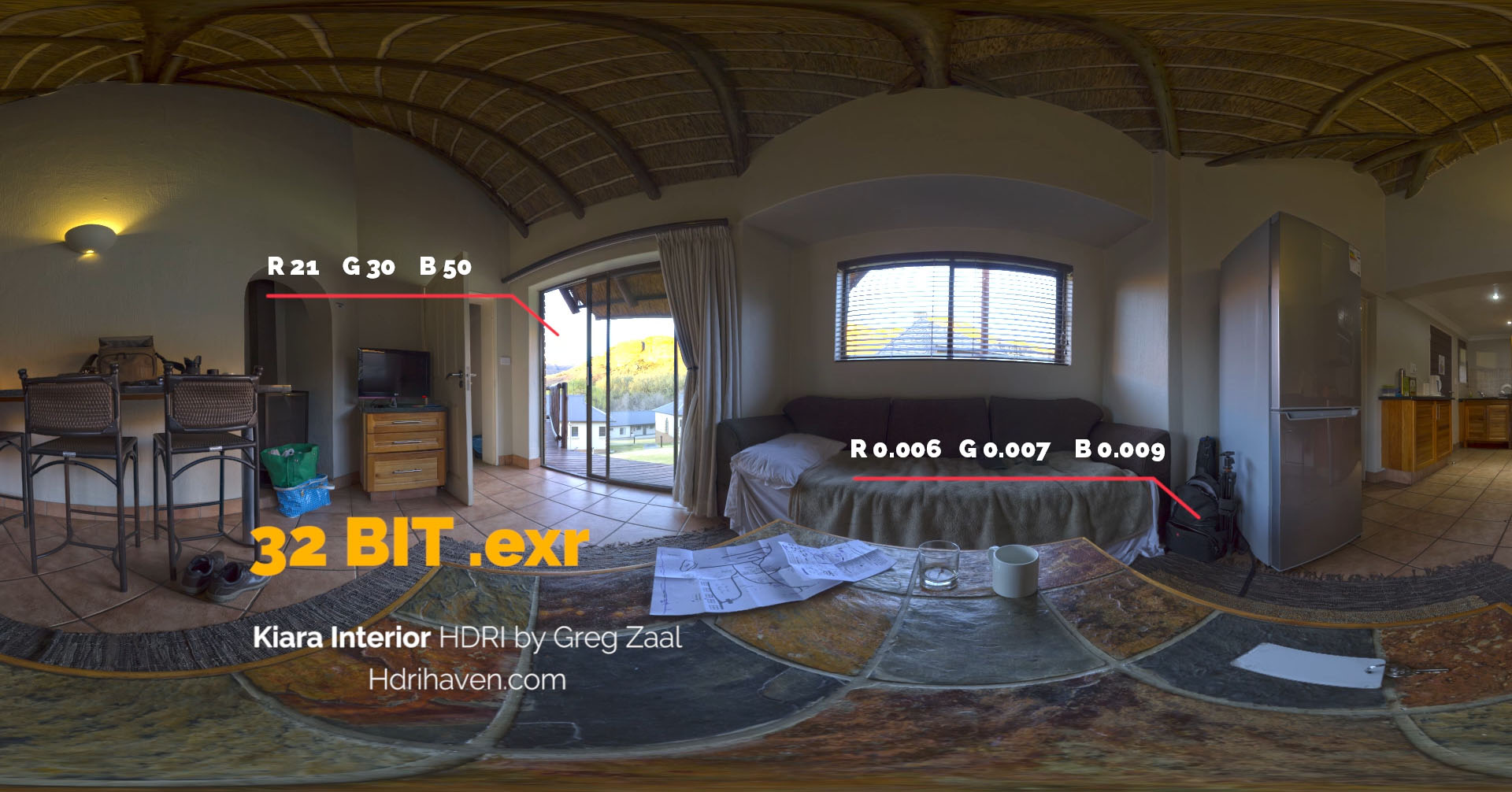
What’s the difference between 8-bit and 32-bit images?
8-bit image is display referred and can store values between 0 and 1. These values represent the darkest and the brightest point that monitor can display. It’s sRGB space.
32-bit image is scene referred. That means that it can store the light values which extend beyond the sRGB space. 32-bit format doesn’t relate to sRGB space at all, instead it refers to some physical reality or scene.
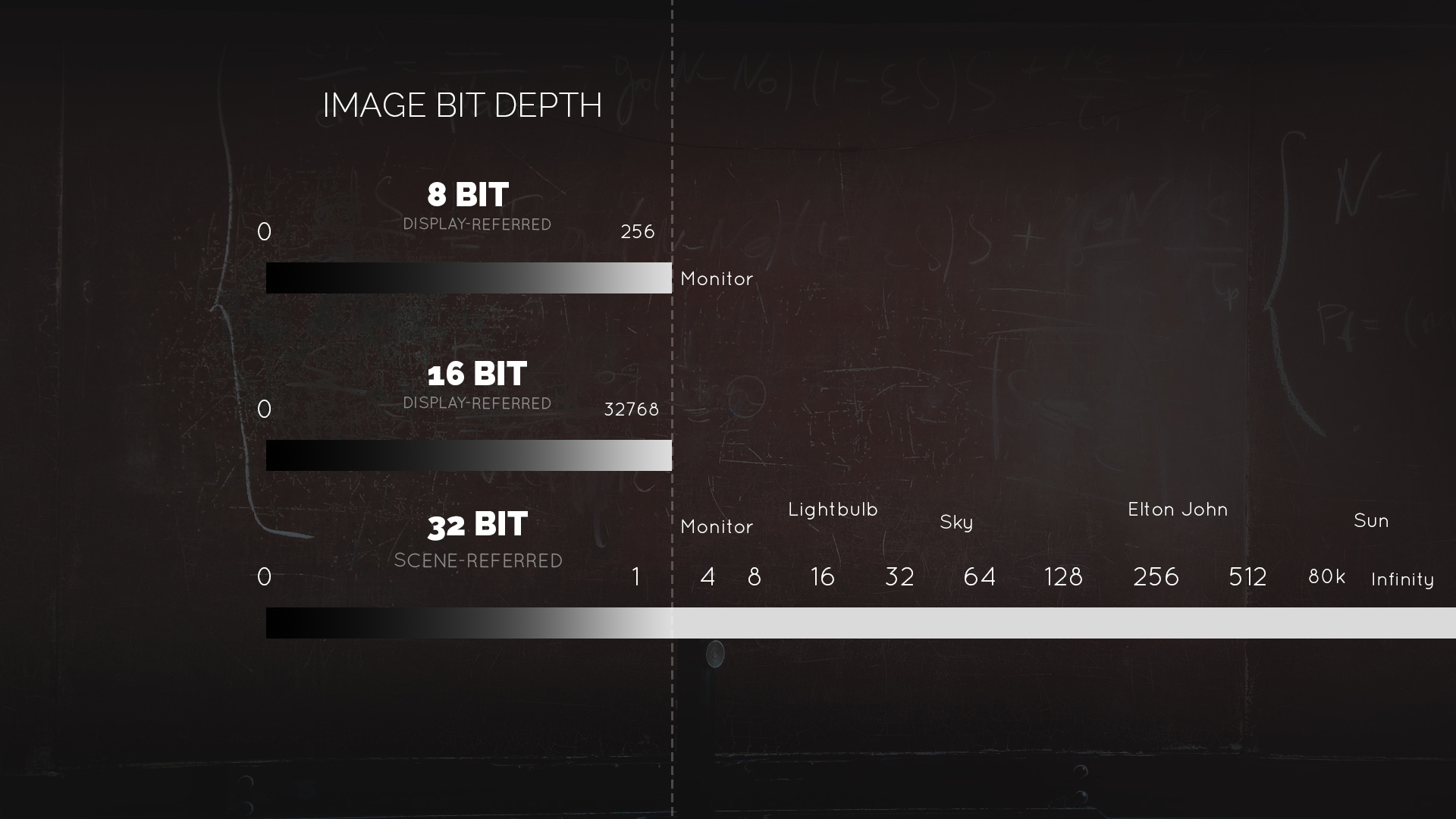
Benefits of Using HDR Environments
1. Realism
The HDR environment captures the real world lighting data. When you use this data to illuminate 3D scene, no surprise that it looks incredibly realistic. It’s like using 500 light sources of different colors and intensities.
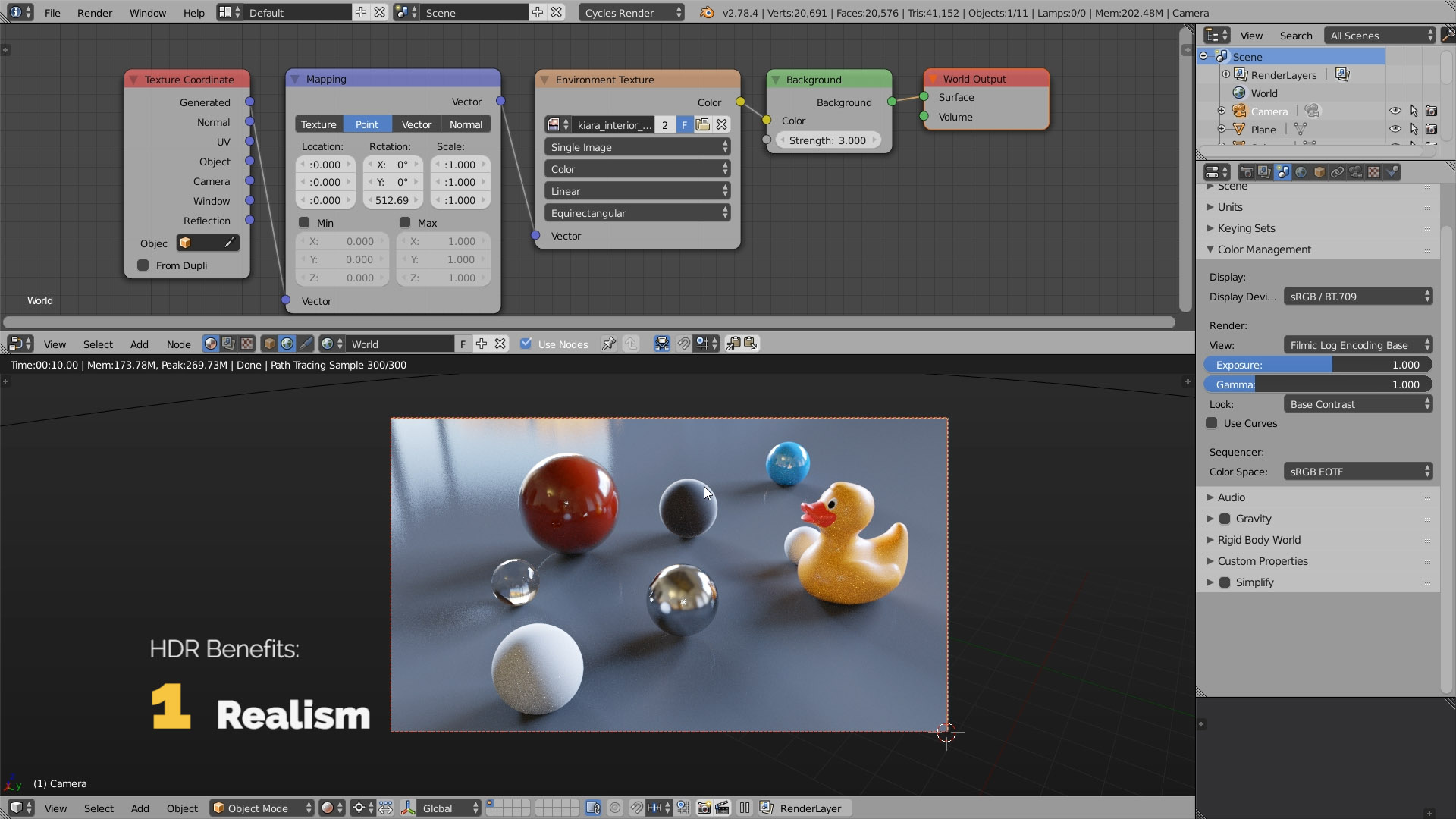
2. Variable softness
Another cool benefit of HDR lighting is that there is a lot of things going on in just one 32-bit environment. There are tiny areas which are extremely bright, and there are larger areas that are relatively dull.
This gives us the variable light softness, and thus the variable shadow patterns.

3. Lens effects (bokeh)
HDR backgrounds produce lovely bokeh effect, when you increase the aperture size in the Depth of Field settings.
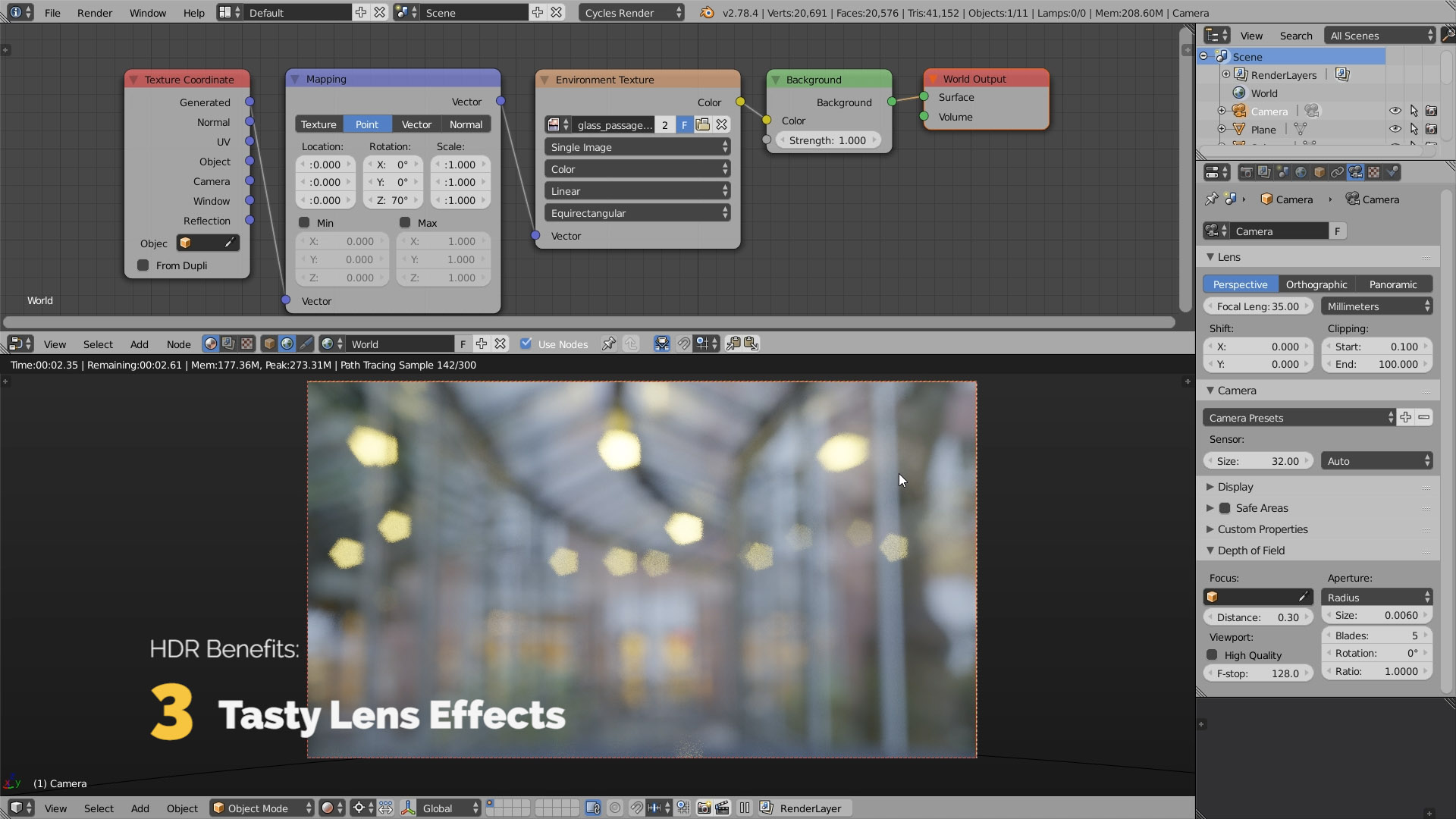
4. Juicy motion blur
The motion blur looks so much more realistic, when you give Blender a high dynamic range data to operate.
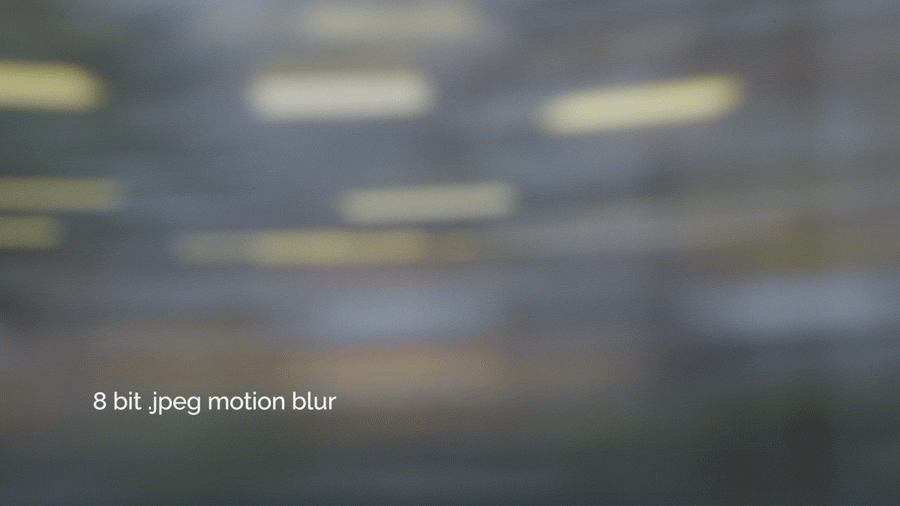
5. Physically plausible glare
Reflections from a HDR panorama tend to produce light values of higher intensity. Cycles takes these extremely hot spots into account, on applying the glare effect (first you have to enable it in the compositor).

6. Sharp shadows
As we’ve said before, 32-bit images can store the insanely high luminosity values. For example, the sun in this Rooftop HDRI by Greg Zaal has the luminosity of approximately 90000.
This tiny area of a high intensity produces the razor sharp shadows.
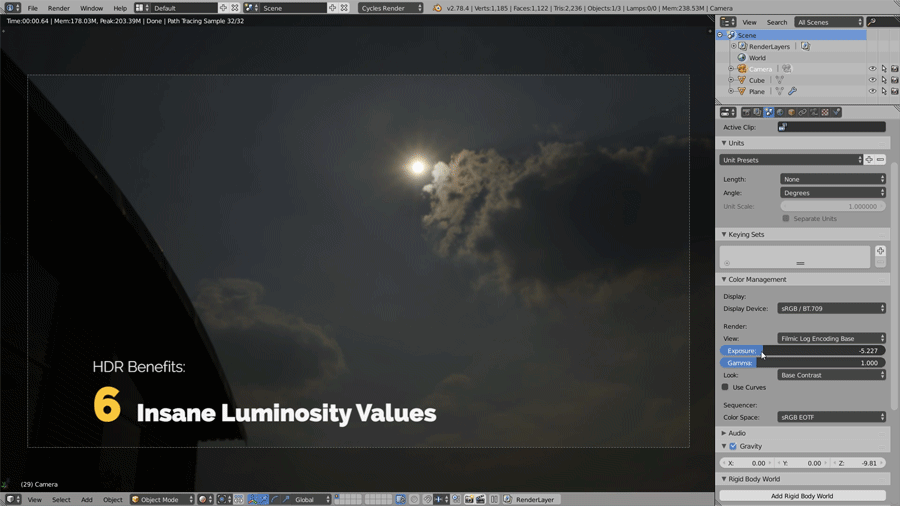
7. Dynamic exposure
Animating the exposure to mimic the eye or camera adaptation is fun. Moreover, it produces the uncanny photorealistic effect.
About the HDR Image-based Lighting Course
Ever wondered how to properly set up the HDR image-based lighting in Blender? After watching this freemium course you’ll master this sexy style of lighting.
Yeah it’s FREEMIUM, or pay-what-you-want. You can download it 100% free, or you can set your own price (say, $0, $7, $35, $55 or anything that you feel is right). Thanks for your support!
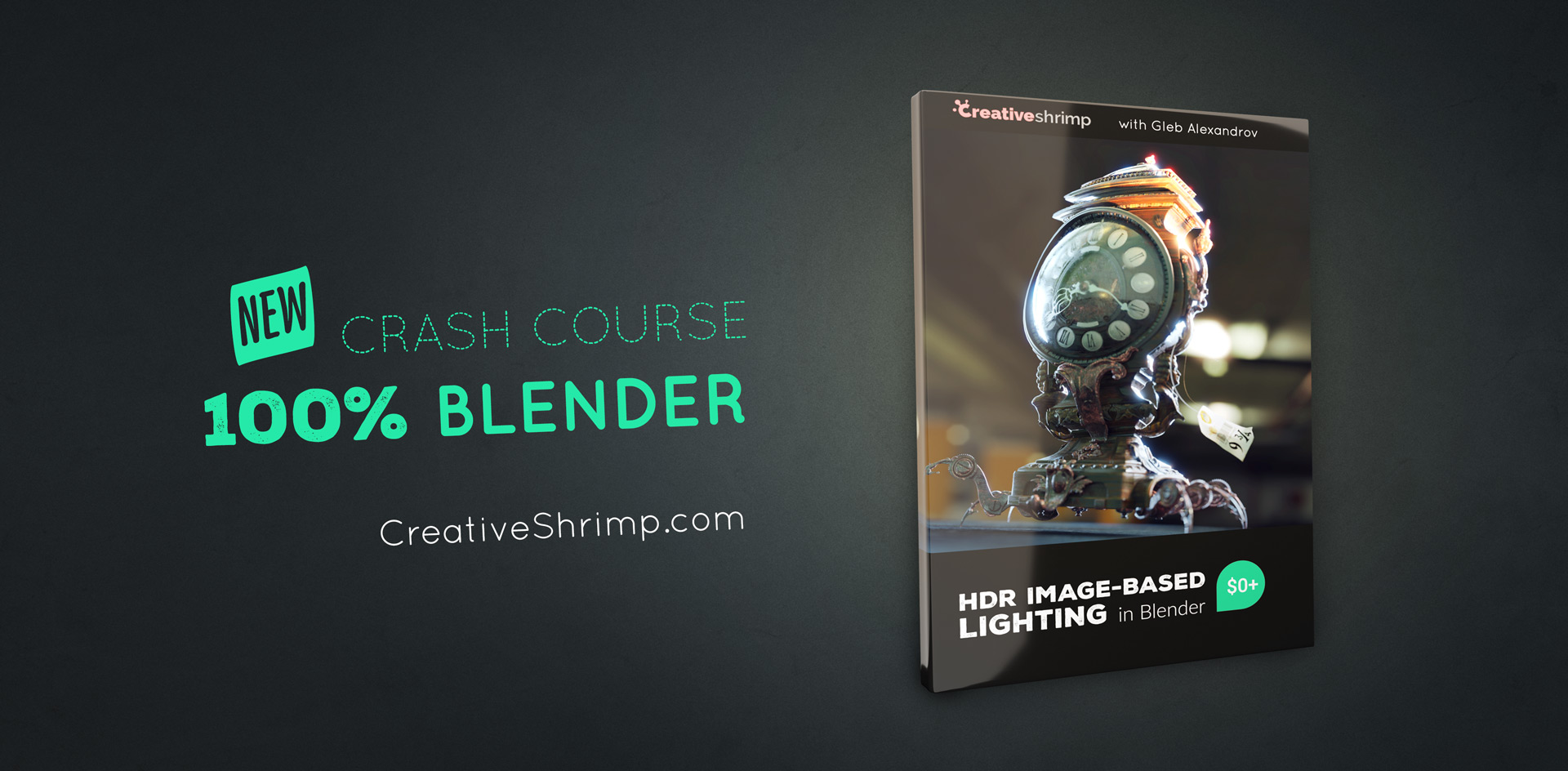
Join the Discussion
Do you have troubles understanding how display-referred rendering differs from scene-referred rendering? Share your thoughts in the comments below.
Join the discussion and let’s help each other to figure it out.



Paweł
A question about using both HDRI-lighting and a Sun Lamp in a project. I’ve seen this technique in a couple of tutorials, so I assume it definitely makes sense. But I was wondering:
1. Do you add a Sun Lamp to HDRI to have control over the light source’s size (Sun’s size) – or is it the main reason to combine them?
2. Are there any general rules of combining HDRI with a Sun Lamp?
3. Can quality of HDRI-lighting be compromised when you add a Sun Lamp?
Greg Zaal
If you’re going to add your own sun, you might want to remove the one from the HDRI first (unless making some alien planet with two suns 🙂
Pingback: HDR Lighting Workflow for Blender: Look Development (5/7) • Creative Shrimp
Pingback: 7 Benefits of High Dynamic Range | HDR Tutorial (3/7) | Happy Coding
Pingback: How to Render HDRI in Blender (6/7) • Creative Shrimp