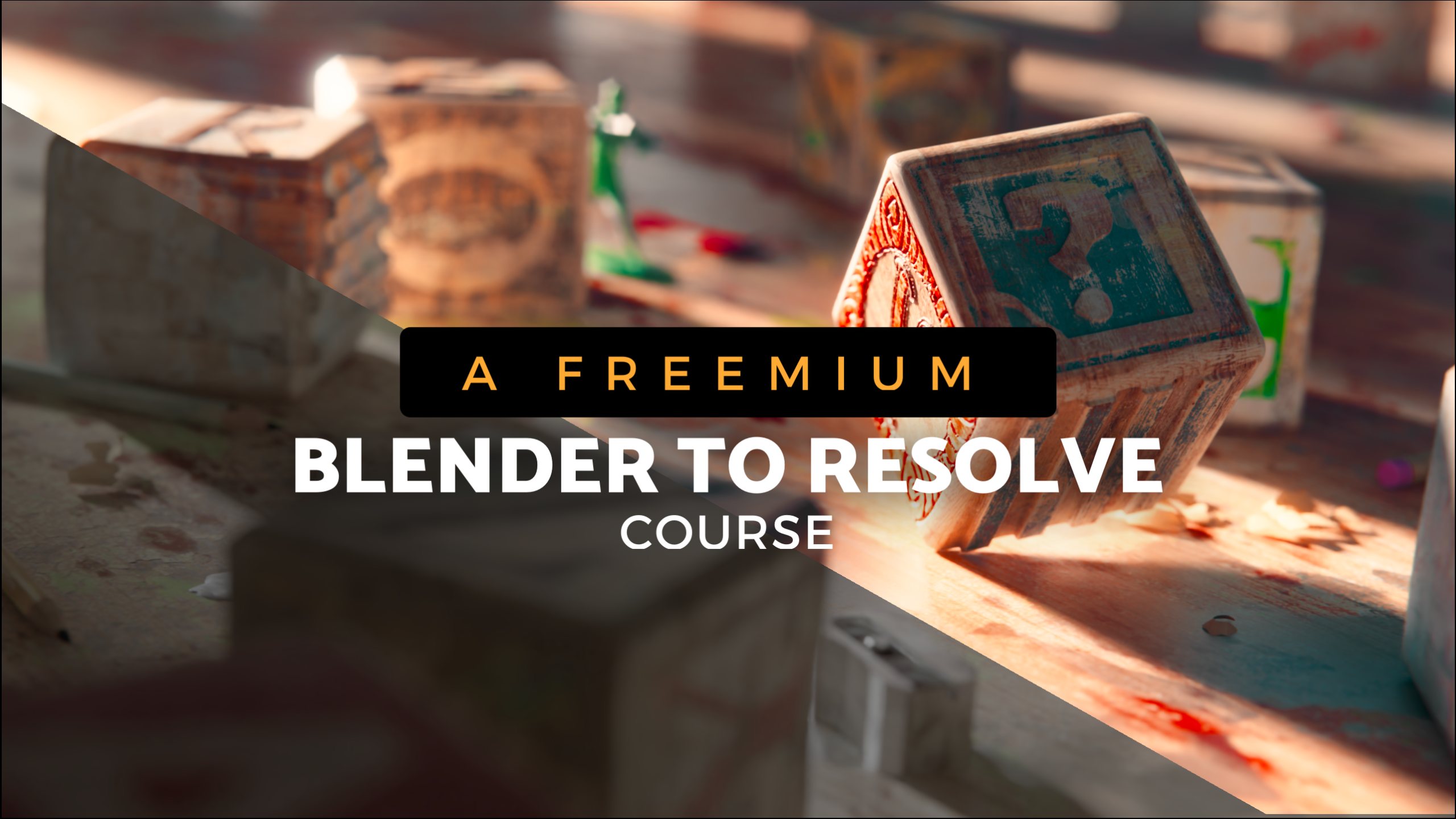Looking to bring Blender’s AgX, Filmic, and other view transforms into DaVinci Resolve? We’ve got you covered.
We’re offering a free LUT pack for DaVinci Resolve, perfect for grading OpenEXR (.EXR) sequences rendered in Blender (or other 3D software).
What’s inside this free Resolve LUT pack?
🦐 23 display rendering transform LUTs (DRTs), including:
- AgX (vanilla Blender AgX + Resolve version)
- AgX Kraken
- Filmic
- OpenDRT
- 2499 and its variants (including print emulation)
And many more view transforms.

🔥 Designed for 16-bit and 32-bit OpenEXR sequences (half-float EXRs, DWAA-compressed EXRs) exported from Blender or any other 3d software
🔥 Baked from the Pixelmanager OCIO config (by Joe Genco) – these LUTs provide high-quality color transforms without clipping your luminosity range.
🔥 Created professionally: And we can’t stress this enough! – These LUTs don’t clip the luminosity range!
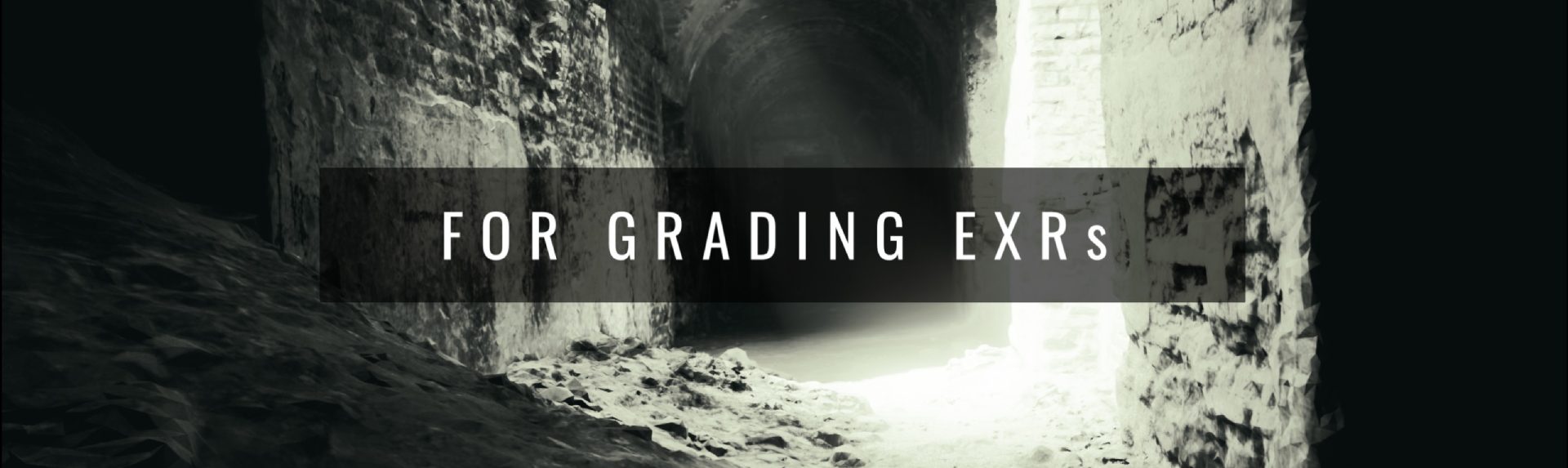
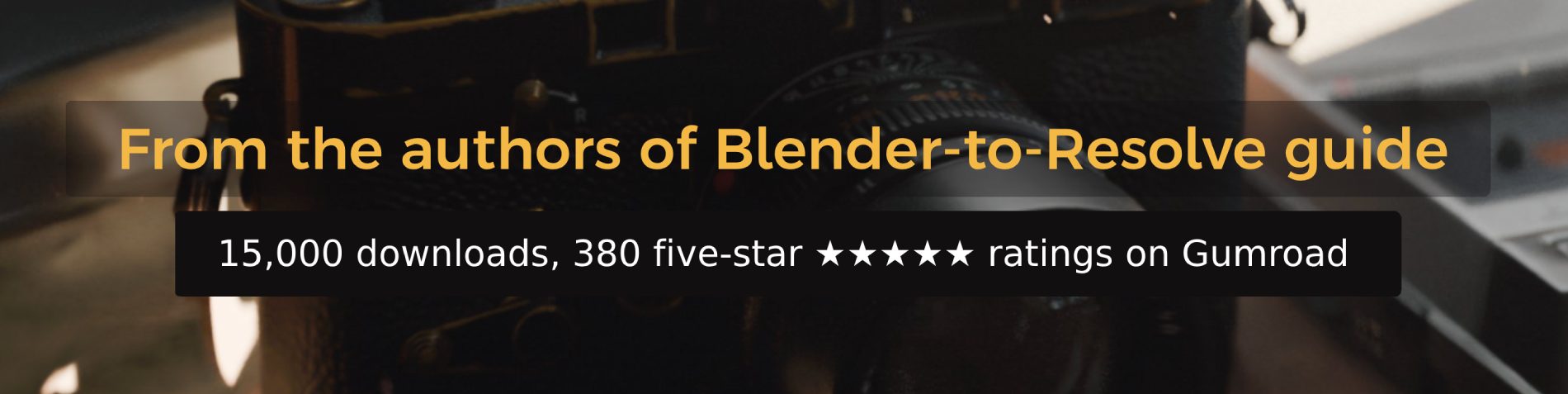
—
Why use these LUTs in DaVinci Resolve?
When you render EXRs from Blender, the color management (AgX, Filmic, etc.) isn’t embedded in the files – so EXRs often look wrong when imported into Resolve.
💡 This LUT pack lets you apply Blender’s view transforms – or other DRTs – right inside Resolve, making grading Blender renders a breeze.

—
How to Use These LUTs in Resolve? Quick Steps:
1️⃣ Install the LUTs:
- Go to the Color tab → LUTs tab → right-click root folder → Open File Location
- Create a new folder, paste the LUT files (after downloading/unpacking the .zip Gumroad)
- Right-click inside Resolve LUT browser → Refresh
2️⃣ Set up your node tree:
- First node: Apply a technical LUT (e.g.
LinearRec709 to ARRI LogC4) to convert linear Rec709 EXR input to log - OR use the Color Space Transform effect:
- Input: Rec709 / Linear
- Output: ARRI Wide Gamut 4 / ARRI Log C4
- No tone mapping
- Second node: Apply your chosen view transform LUT (e.g. AgX, Filmic, OpenDRT)
3️⃣ Optional: Add an exposure node at the start of the chain (adjust via gain wheel).

—
FAQ
💬 How do I get AgX in DaVinci Resolve?
Download our free LUT pack, install it in Resolve’s LUT directory, and apply it to your EXR sequences following the setup guide above.
💬 Do these LUTs work with Blender’s EXR renders?
Yes – they’re designed specifically for Blender’s 16-bit and 32-bit OpenEXRs.
💬 What’s the difference between using LUTs and OCIO directly?
LUTs are a fast and easy solution for view transforms inside Resolve, especially if you don’t want to set up a full OCIO pipeline or use DCTLs (which only work in Resolve Studio anyway).

—
🌟 BONUS: Creative Shrimp LUTs for DaVinci Resolve
🚀 18 quick color grading LUTs to apply to your EXRs in DaVinci Resolve.
- Designed for 16- or 32-bit linear EXRs
- Combines both the view transform (based on DaVinci DRT) and the creative ‘look’
- Instant, high-quality results to speed up your grading process
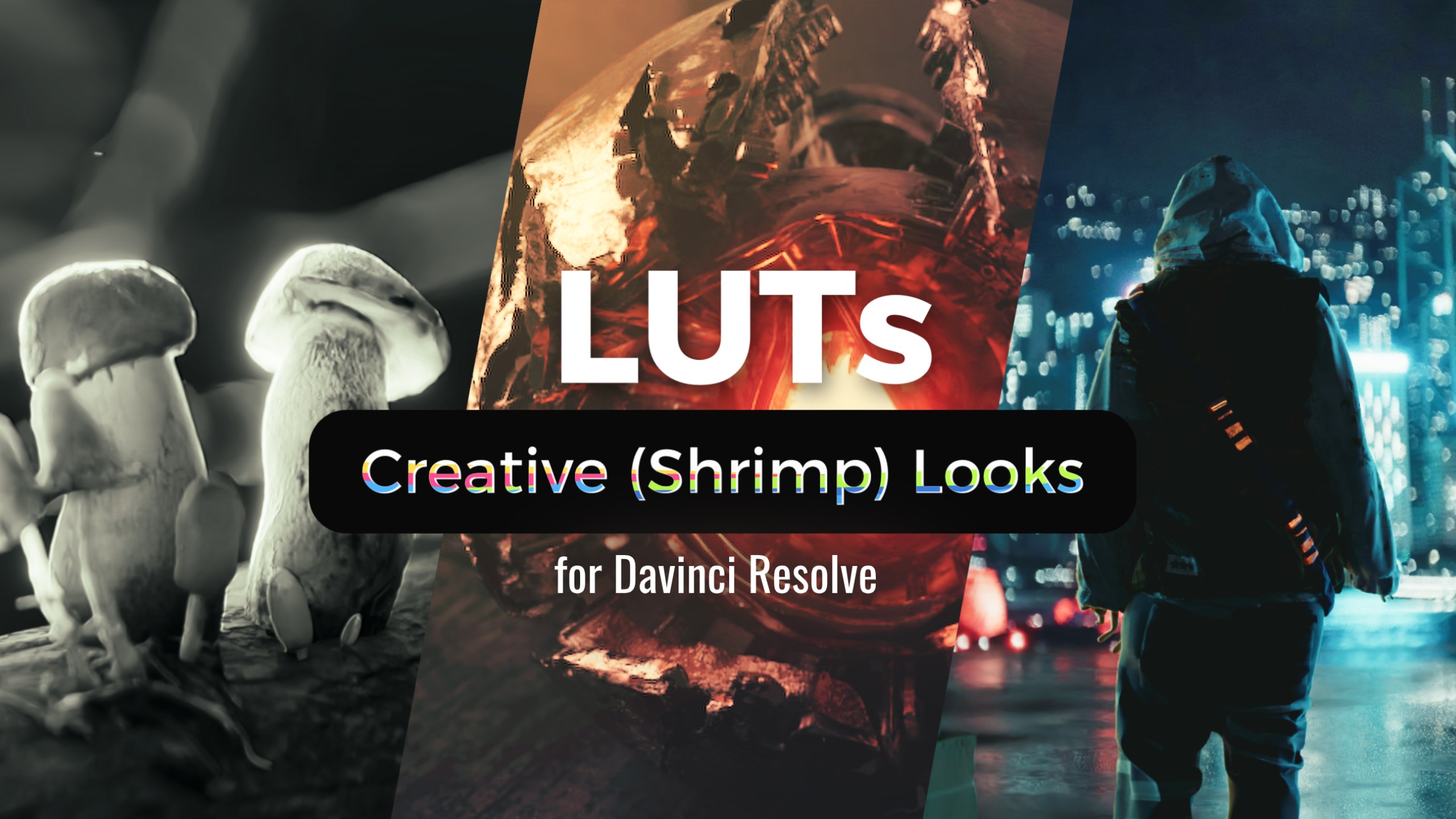
—
💾 Get the pack:
👉 Download free from Creative Shrimp Gumroad
—
Links:
Built on the Power of Pixelmanager OCIO
These LUTs wouldn’t be possible without the incredible work of Joe Genco and the Pixelmanager OCIO config. Pixelmanager is truly an OCIO configuration to rule them all, greatly extending the selection of view transforms available for Blender and other software. It’s an incredible resource that empowers artists to achieve stunning color consistency and artistic looks across their pipelines.
Also, check our Blender to Resolve freemium course.